Build Your Own Multi-Itinerary Optimisation Services
Blog|by Gabrielle Alvear|20 December 2024

Make Your Own Multi-Itinerary Optimisation (MIO): Streamlining Routes with Location Intelligence
When it comes to logistics and route planning, efficiency is paramount. That's where multi-itinerary optimisation comes in. Whether you're managing delivery fleets, organising field service visits, or optimising travel routes, solving the Traveling Salesman Problem (TSP) and the Vehicle Routing Problem (VRP) is central to achieving streamlined operations.
In this comprehensive guide, we'll explore how to build an itinerary optimisation service on Bing Maps and Azure Maps, using an open-source optimiser library and an array of distance matrix between a set of origins and destinations. An http trigger is created using Azure Function to create an API on the Microsoft Azure cloud.
By leveraging distance matrices, Azure Functions and cloud APIs, we'll empower your applications to find the most efficient paths, minimise costs, and enhance overall productivity.
Keep reading to see how you can create your own multi-itinerary optimisation service, whether you're using Bing Maps or Azure Maps.
How to get started
Itinerary optimization is a two-step process that requires a travel cost matrix and an optimization engine to find the best outcome. A cost matrix represents the cost of traveling between every two set of locations in the problem. It can be calculated using the Bing Maps Distance Matrix or Azure Maps Route Matrix service.
When requesting the cost matrix, it is necessary to pass all the waypoints as origins and destinations in the input to get travel times between all locations. The optimizer needs to know the cost to traverse between each node to generate the best outcome. For example, a restaurant has 2 drivers and needs to deliver to 5 locations, you would need to input 7 waypoints as origin and 7 waypoints as destination. The matrix should look like the following:
| Agent1 | Agent2 | Stop1 | Stop2 | Stop3 | Stop4 | Stop5 | |
| Agent1 | 0 | 2 | 5 | 1 | 3 | 1 | 2 |
| Agent2 | 4 | 0 | 5 | 6 | 1 | 7 | 3 |
| Stop1 | 1 | 2 | 0 | 7 | 8 | 5 | 1 |
| Stop2 | 4 | 6 | 5 | 0 | 4 | 1 | 1 |
| Stop3 | 2 | 2 | 2 | 1 | 0 | 1 | 2 |
| Stop4 | 1 | 1 | 1 | 4 | 4 | 0 | 3 |
| Stop5 | 3 | 8 | 5 | 6 | 2 | 1 | 0 |
Prerequisites
Use of the following software and library is required:
- Google OR tools – The solution uses OR tools for the optimiser. The package can be installed from Install OR-Tools. The library used in the solution is OR Tools for Python. This guide is to help you get started with an open-source library. You could use any open-source solution of your choice that best suits your requirements.
- Distance Matrix – You can use Bing Maps Distance Matrix or Azure Maps Route Matrix based on your preference.
- Azure Tools Extension for VS Code – Can be downloaded from Azure Tools.
- Application Insights (optional) – To write logs and monitor your function app for debugging.
- Python 3.11
- Visual Studio Code
Setup
- Download the package using the following links.
- Install all the required tools and packages. Refer to requirements.txt in the sample. You can run the following command to install the dependencies using the requirements.txt file. pip install-r requirement.txt
- Open the project folder in VS Code and download the Azure Tools in VS Code
- Create Azure function to build an API that returns the travel itinerary for the given set of agents and stops. The code sample implements the vehicle Routing problem for multiple drivers for the best optimal path.
- In MIO.html, find the string “https://miodemo.azurewebsites.net” and replace “miodemo” with the Function App name. For example, if the app name is “optimize”, then the new string will be “https://optimize.azurewebsites.net”
For Bing Maps
- Under the applications settings of the newly created Function app,add the following key-value pairs. To access App settings, login to Microsoft Azure portal > your function app > Settings > Environment variables.
- BME_KEY = <Bing Maps Developer Key, get one for free on Bing Maps Dev Center>
This BME_KEY will be used to make requests to the Bing Maps Distance Matrix API.
For Azure Maps
- Under the applications settings of the newly created Function app, add the following key-value pairs. To access App settings, login to Microsoft Azure portal >your function app > Settings > Environment variables.
- API_KEY = You will need to create an Azure Maps account to get the subscription key if you don’t have an account. This API_KEY will be used to make requests to the Azure Maps Route Matrix API.
- Additionally, in MIO.html, find the string "your-key" and replace it with the Azure Maps subscription key for the app authentication.
- (Optional) MIO_APPINSIGHT_CONN_STRING=<Connection String of Application Insight, you need to create an Application Insights resource on Azure and get the connection string>
MIO_APPINSIGHT_CONN_STRING helps to write logs of your Azure function for debugging. This step is an optional step and if you don't want to create it, you can modify the init_log() function under utils/log.py to comment the part about Azure Application Insights.
- In VS Code, open the Azure workspace, select the Azure Functions option, and select Deploy to Function App to deploy your solution to Azure.
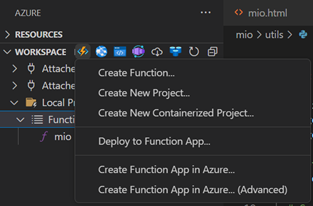
Note: The sample supports assigning stops to multiple agents delivering multiple stops, but you can add additional constraints such as capacity, pickups and deliveries and resource constraints to your solution. There are additional VRP examples added to this project that you can refer to. You can find more samples on the OR tools webpage.
Usage
The code sample contains an html page that you can use to request the endpoint and visualize the results on a map. To see the results:
- Browse https://<your function app name>.azurewebsites.net/mioui for the sample html and use https://<your function app name>.azurewebsites.net/api/mio to access the endpoint.
- If you're using Bing Maps:
- In the sample application, enter your Bing Maps dev key.
- Note - The sample uses Bing Maps base map data and Route service to get route for the agents.
- In the app, enter the request body for the custom optimizer API which is the vehicle and location information in a GeoJson format. Refer to the examples in the sample code for template. For a quick start, the application is prepopulated with a sample request body.
- Click Get Routes.
- The results will be displayed on a table sorted by the agent vehicles and the order in which they will visit the stops. The routes will be drawn on the map and color coded to match the corresponding agent in the results table.
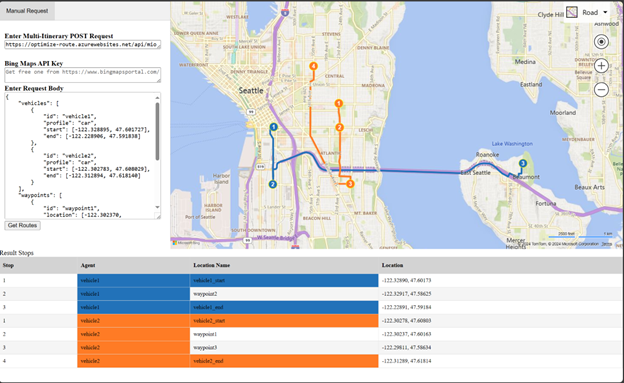
Now you have the tools and knowledge to create an itinerary optimisation service. Microsoft has also put together a helpful blog on solving TSP with Azure Maps and NVIDIA cuOpt.
By harnessing the power of Azure Functions and distance matrices, you can transform complex waypoint data into optimal routes. So go ahead - implement your solution, fine-tune those parameters, and see your logistics operations thrive.
For additional support or if you're looking to evaluate other Microsoft Mapping solutions, speak to our Mapping Experts today!
Contact Grey Matter
If you have any questions or want some extra information, complete the form below and one of the team will be in touch ASAP. If you have a specific use case, please let us know and we'll help you find the right solution faster.
By submitting this form you are agreeing to our Privacy Policy and Website Terms of Use.
Gabrielle Alvear
Related News
Adobe business solutions that make the day-to-day efficient and productive
See how Adobe business solutions can streamline your workflows, enhance productivity, and maintain brand consistency.
An expert’s guide to email security
What features should you look for in email security? How can you compare what different suppliers are offering? Do you even need a better email security solution? What we do know is this: cyberattacks are growing in number and sophistication....
Your infographic guide to DMARC
Protect your brand Spoof emails aren’t just a threat to the recipient. If someone’s impersonating your brand or even senior people within your business, then your commercial reputation is at stake. You could also find that your legitimate emails are...
We’re Showcasing at SDD 2025!
12 - 16 May 2025 9:00 am - 5:00 pm GMT
We're proud to be a Gold Sponsor of the Software Design & Development (SDD) Conference 2025 in London this spring.