Bing Maps Snap to Road API with Truck mode
Blog|3 April 2020
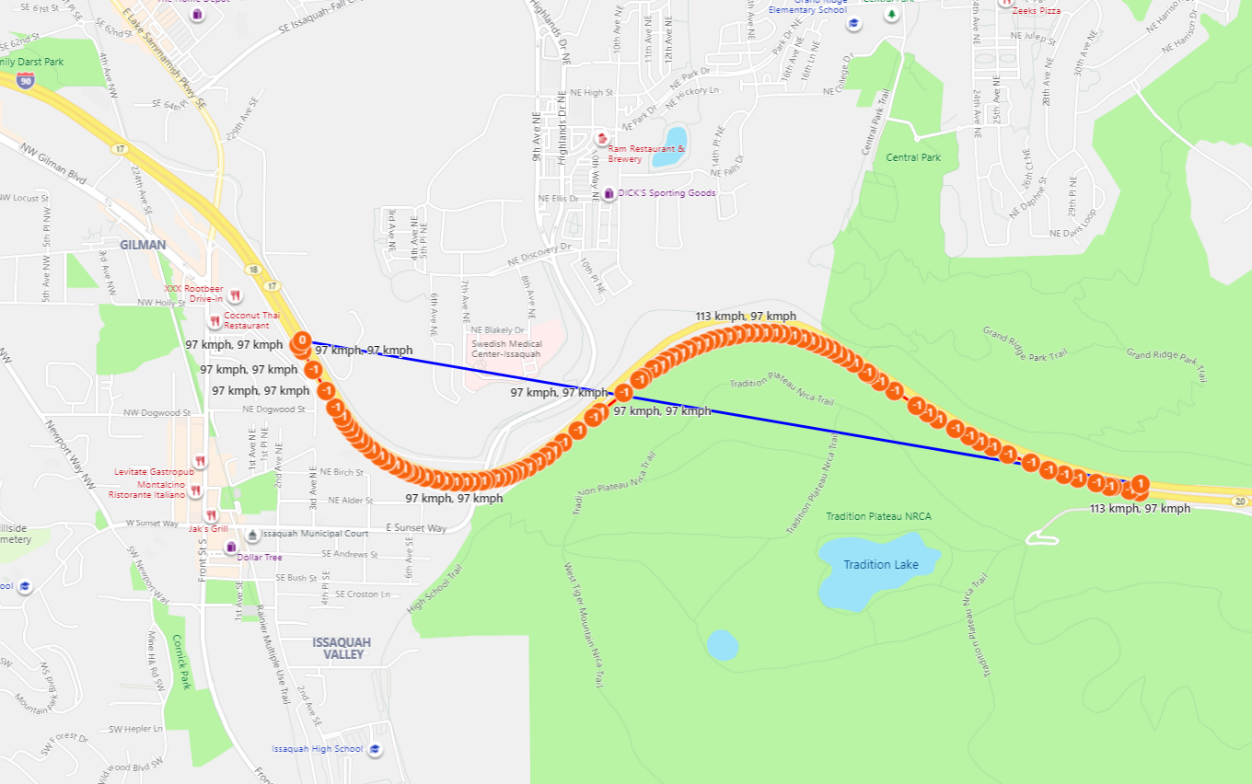
Asset Tracking
When analysing your fleet’s activities, sometimes sifting through the data can be time consuming and not very effective. The Bing Maps Snap to Road API takes GPS point data in the form of latitudes and longitudes, and converts the points to a corresponding set of co-ordinates of the nearest roads. This feature is important to asset tracking, as GPS devices can sometimes lose their connection or encounter interference, resulting in an incomplete or inaccurate collection of GPS points.
The information returned on the road segments includes the full name of the road and its associated speed limits making it easy to monitor your assets’ activities, including the route taken and speed of the vehicle.
Speed Limit Data
This now applies to trucks as Snap to Road API supports Truck mode. To access this, vehicle attributes can be defined in the POST body for trucks, and the API can return different speed limits based on vehicle specifications defined by the user. There are cases where road segments have different speed limits for auto and trucks in general even without defined vehicle specs.
Interpolating the Route
Using the U.S Interstate 90 (I-90) highway that runs from Seattle, Washington, to Boston, Massachusetts as the example route below, the red line visualises the interpolated route between the same input points as connected by the blue line, with speed limits for auto and trucks (in the speed limit pairs, the first speed is for auto, and the second speed is for trucks). You can see for the first half of the road segment on I-90 (from west to east), the auto and trucks have the same speed limit of 97 kmph, while for the second half of the road segment, the auto speed limit is 113 kmph and the truck speed limit is 97 kmph.
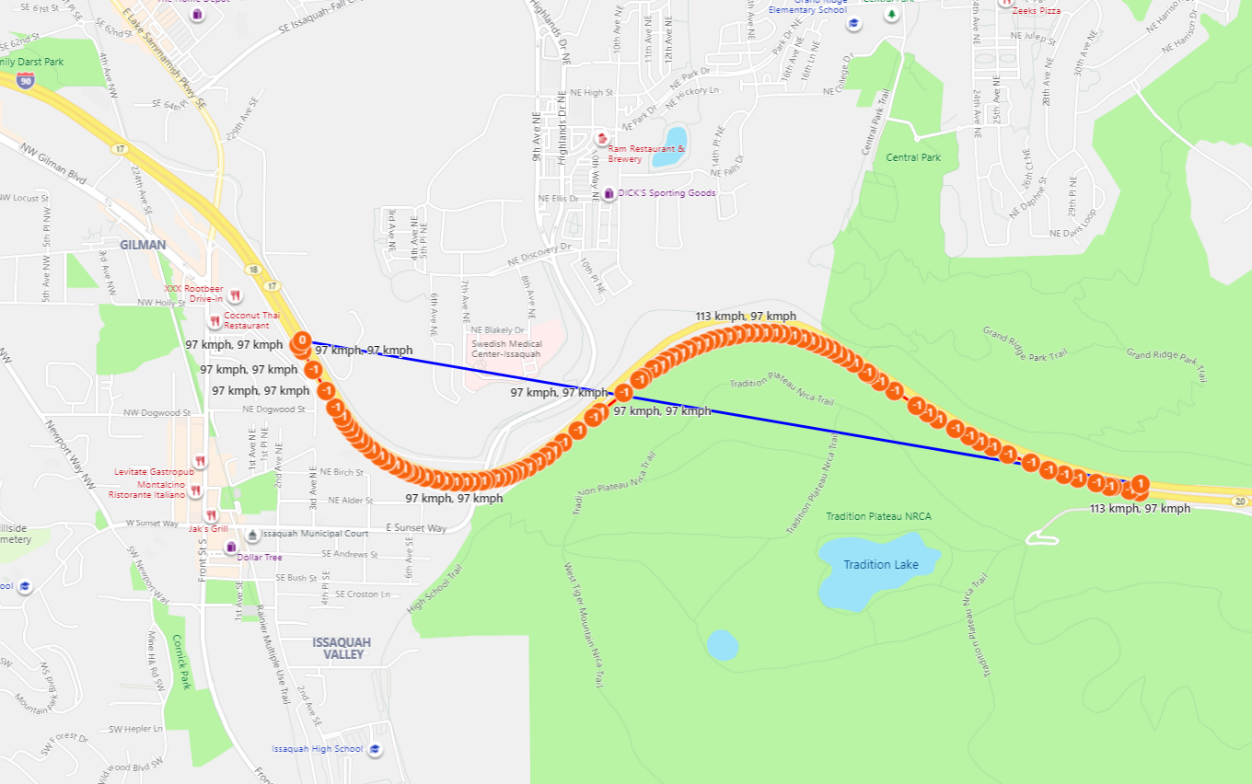
Snap to Road API in Truck mode
Some road segments have different speeds for auto and trucks with respect to vehicle specs. For the road segment shown below, in the example on the left where no vehicle specs are defined for the Truck Routing API, the API returns speed limits for auto and those for an undefined truck, which happen to be the same for this road segment. In the example on the right, if the user defines the vehicle specs, (e.g., {“VehicleWeight”:[8300]}), the API returns 113 kmph for auto and 96 kmph for trucks with weight of 8300 kg.
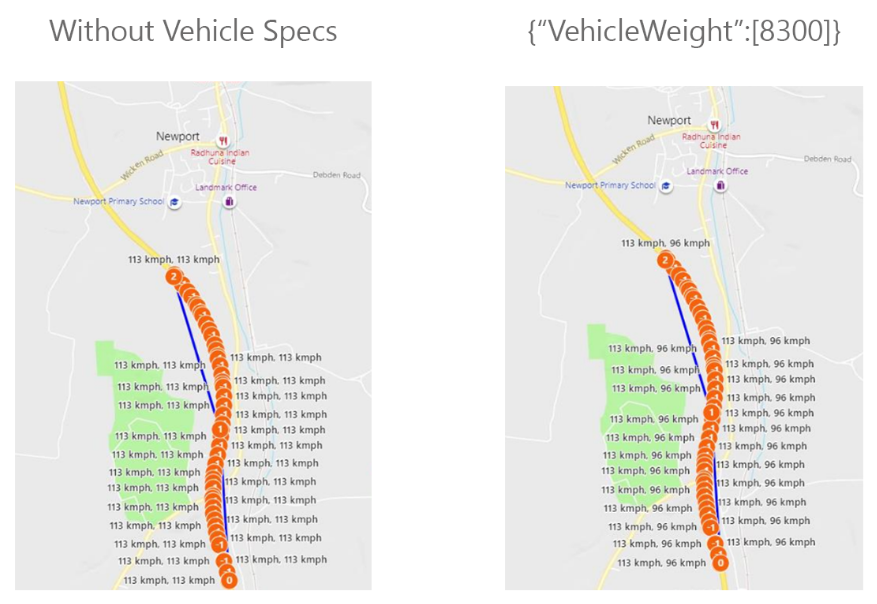
For more details about the Snap to Road API, read the Snap Points to Roads documentation. The Bing Maps Truck Routing API is available in over 80 countries. To learn more about truck attributes, read the Calculate a Truck Route API documentation.
To get started with Microsoft Bing Maps, or to discuss your project or use case, contact the Grey Matter team of mapping specialists. Call them direct on +44 (0)1364 655 133 or email mapping@greymatter.com
Contact Grey Matter
If you have any questions or want some extra information, complete the form below and one of the team will be in touch ASAP. If you have a specific use case, please let us know and we'll help you find the right solution faster.
By submitting this form you are agreeing to our Privacy Policy and Website Terms of Use.
Related News
Intel oneAPI 2024.1 A Milestone Release
What’s new in Intel oneAPI 2024.1 The 2024.1 release of Intel® Software Development Tools marks a major milestone for developers AND the entire software industry: the Intel® oneAPI DPC++/C++ Compiler has become the first compiler to fully support the SYCL...
ISV Partner Day Shortlisted for CRN Sales & Marketing Award
ISV Partner Day has been shortlisted for "Best Customer Event" at the CRN Sales & Marketing Awards
Microsoft 365 and Azure Security Tools: Microsoft Intune
In the second video in our series of short videos discussing Microsoft 365 and Azure security tools and concepts, our Microsoft experts cover off all you need to know about Microsoft Intune! Intune is a robust cloud-based solution to safeguard...
Women in Tech: A New Era | Roundtable
Fri 21 June 2024 5:00 pm - 11:30 pm BST
Get ready to shake it off (and network like nobody’s watching) because we’re hosting an exciting exclusive Women in Tech event with ESET that you won’t want to miss out on. Join us and share feedback, experiences and insights with...