New UI enhancements in IntelliJ IDEA 2023.1
News|by Leanne Bevan|29 March 2023
In 2022, JetBrains announced its intention to overhaul the UI of IntelliJ-based IDEs to provide developers with a more modern, customisable, and user-friendly interface that improves their overall coding experience.
Since then, the IntelliJ IDEA team has gradually rolled out the new UI for users. The first version was available within the closed preview program, where we received valuable insights from the participants. After implementing the initial round of refinements based on this feedback, JetBrains made the new UI available as a preview.
JetBrains collected feedback to prioritise improvements and identify the most popular requests while working on the IntelliJ IDEA 2023.1 release. As a result, JetBrains introduced a number of updates.
Vertical split for tool windows
For the new UI, JetBrains has introduced the option to split the tool window area vertically, just like in the old UI. This option allows you to conveniently arrange these windows for more flexibility and control over your workspace.
To add a tool window to this area and place it in the lower part, drag its icon along the sidebar and drop it under the separator. Alternatively, you can right-click on an icon to call the context menu and assign the new placement for a tool window using the Move to action.
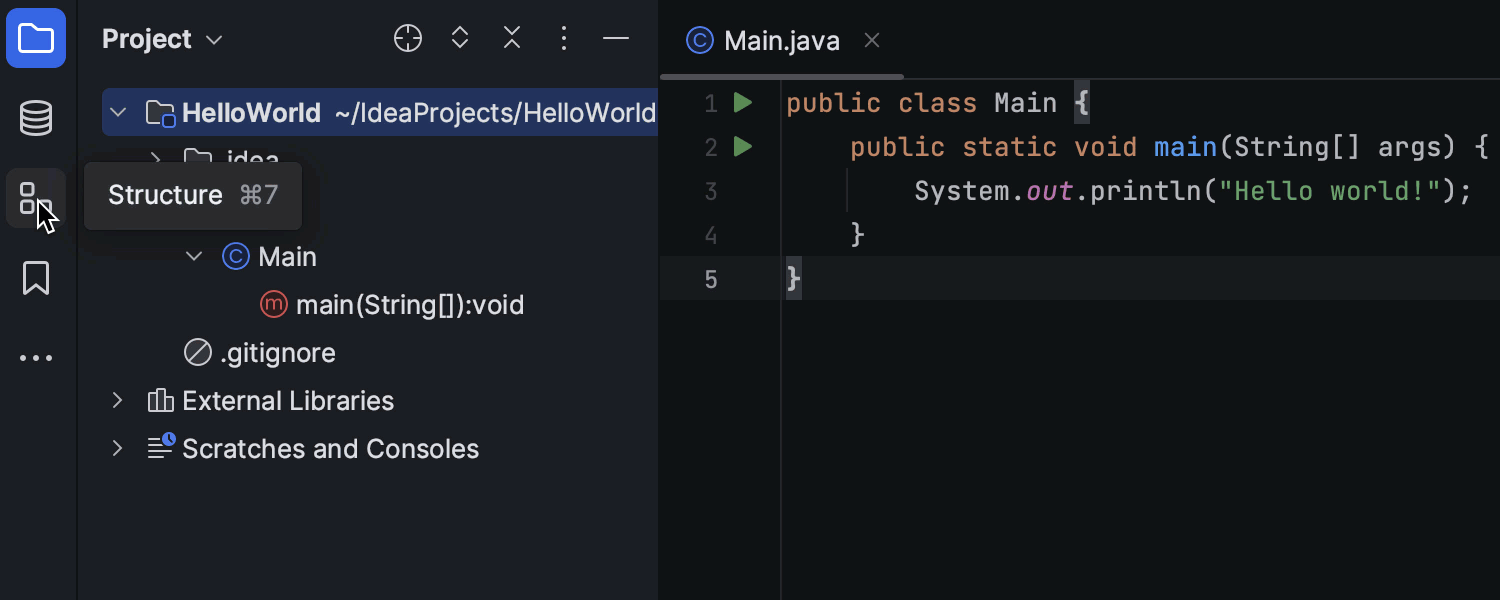
Compact Mode
Compact Mode provides a more consolidated look and feel, due to the reduced heights for toolbars and tool window headers, scaled-down spacings and paddings, and smaller icons and buttons. It’s particularly useful for smaller screens or when working on laptops. To turn Compact Mode on, go to the View menu and select Appearance | Compact Mode.
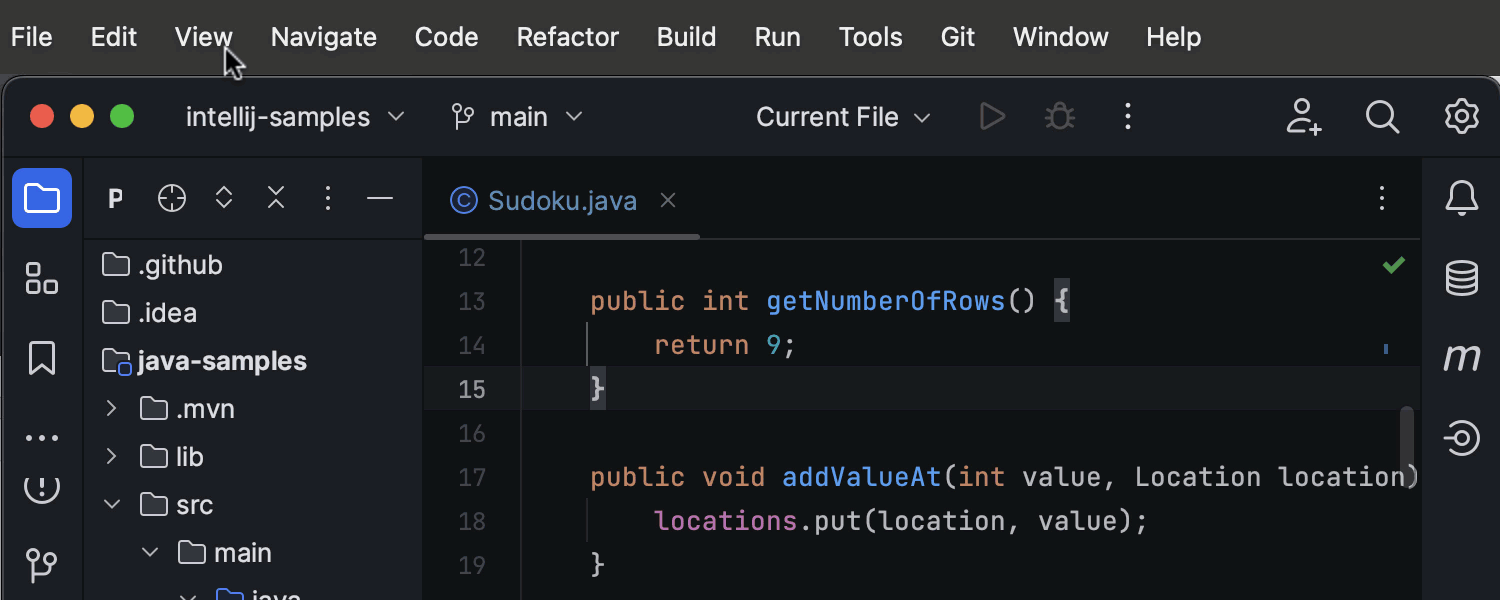
Project tabs on macOS
JetBrains has implemented project tabs for new UI users on MacOS. This allows for more intuitive navigation, as you can easily switch between several open projects using project tabs displayed under the main toolbar.
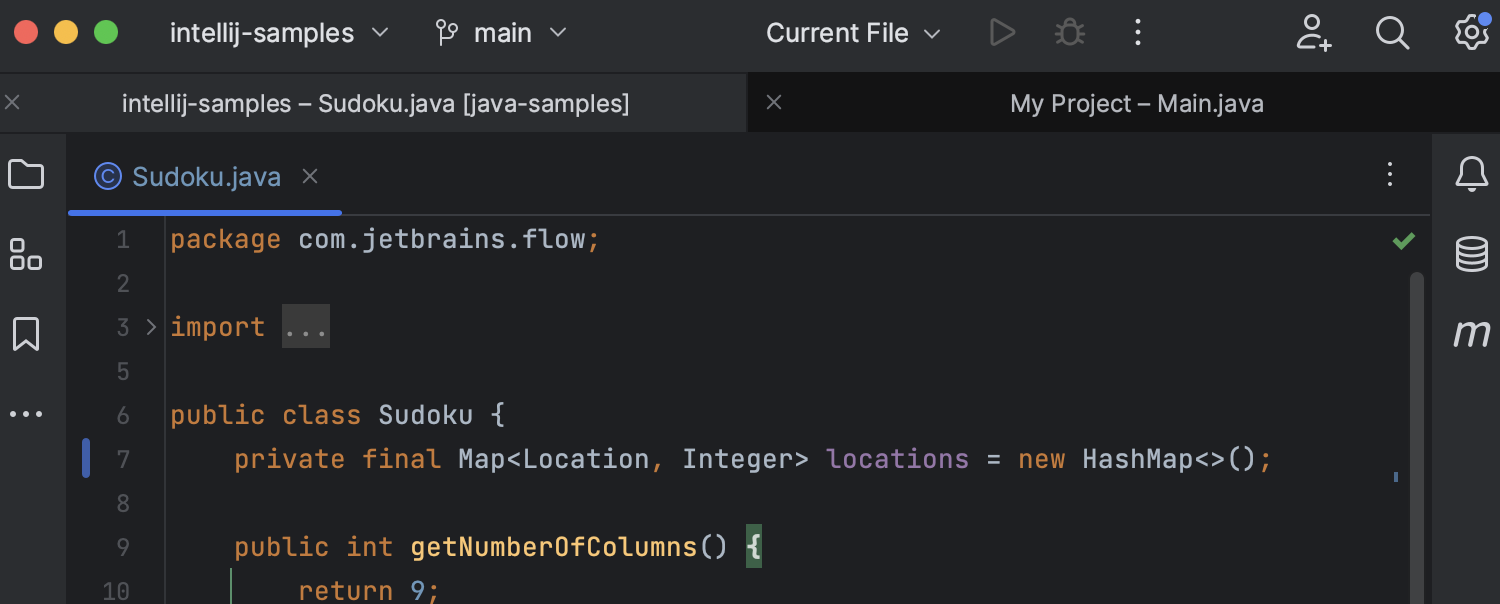
Redesigned Run widget
There is a revamped design of the Run widget in the main window header so that its appearance is unobtrusive and easier on the eyes. Thank you for your feedback on this issue!
Visible file name pane when tabs are hidden
JetBrains has fine-tuned the user experience of the new UI by adding a pane that displays the name of the file that is currently open when editor tabs are hidden. You can access the list of recently opened files by clicking on this widget.
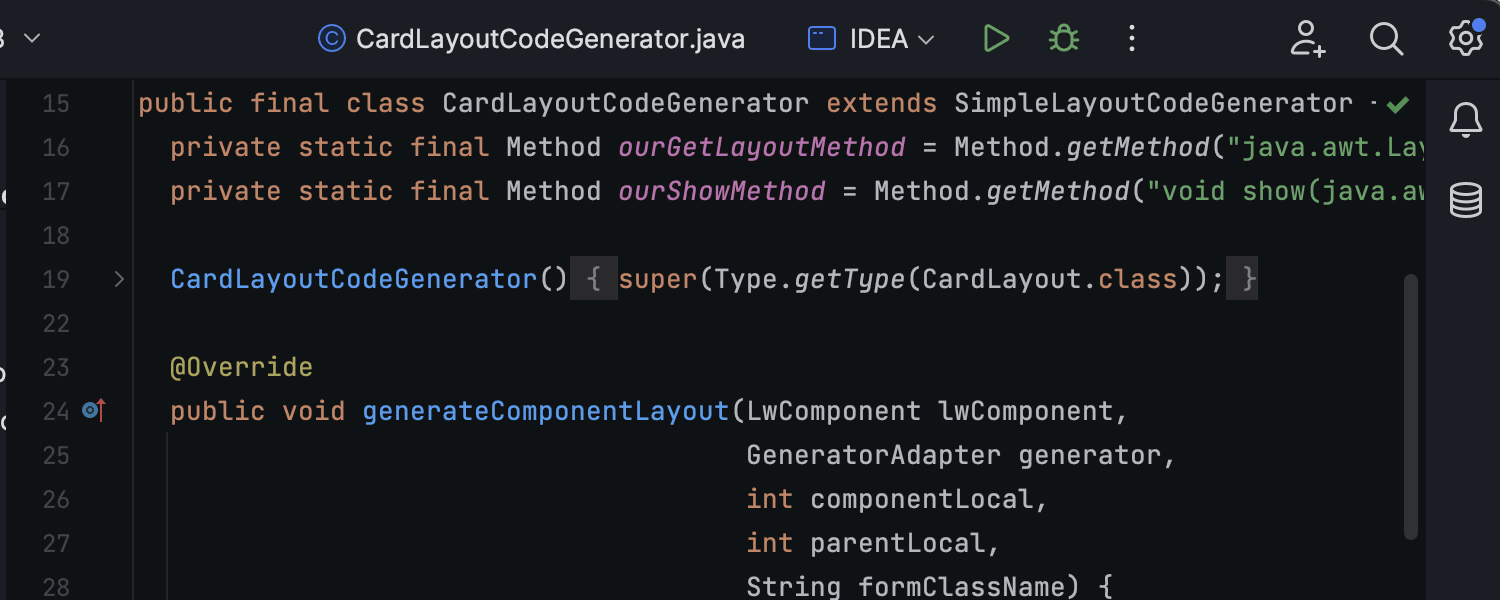
Hidden toolbar in Zen and Distraction Free modes
The top toolbar is no longer visible in Zen and Distraction Free modes, providing a cleaner and more focused workspace for developers who want to minimize distractions while working.
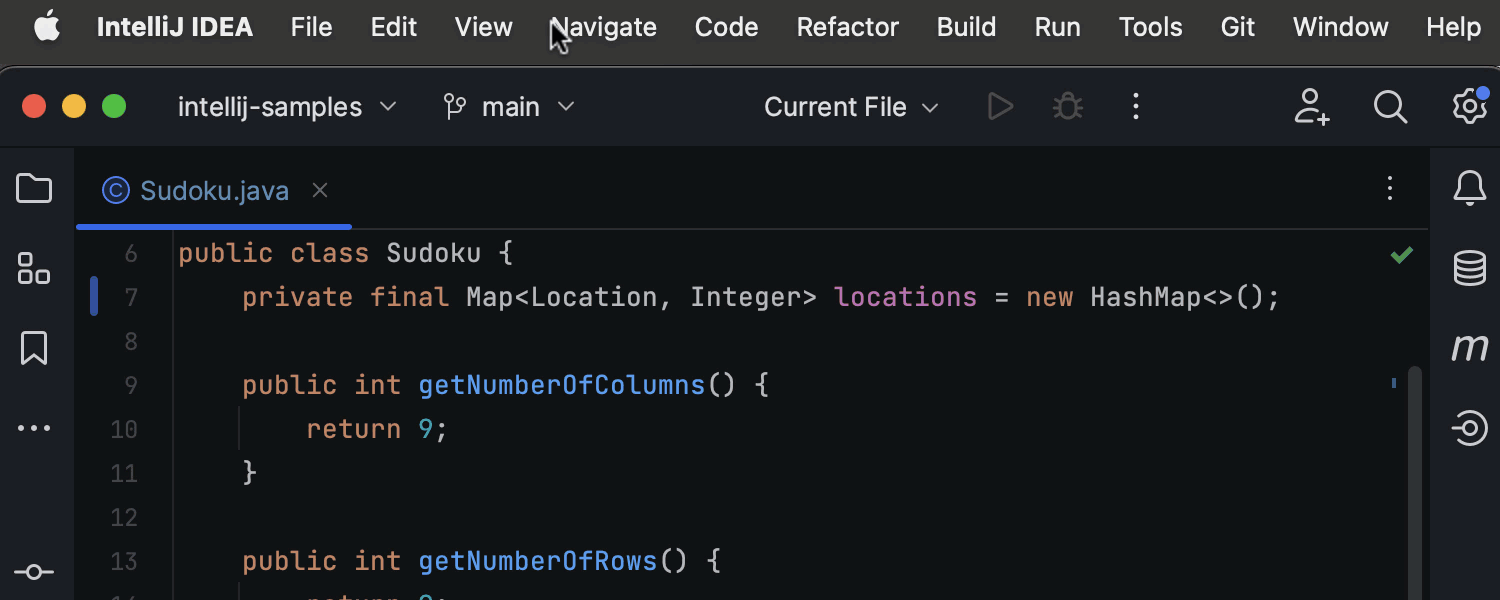
Option to show hidden tabs
New UI users can now see the full list of open editor tabs. It’s accessible via the Show Hidden Tabs selector located at the right end of the tabs row.
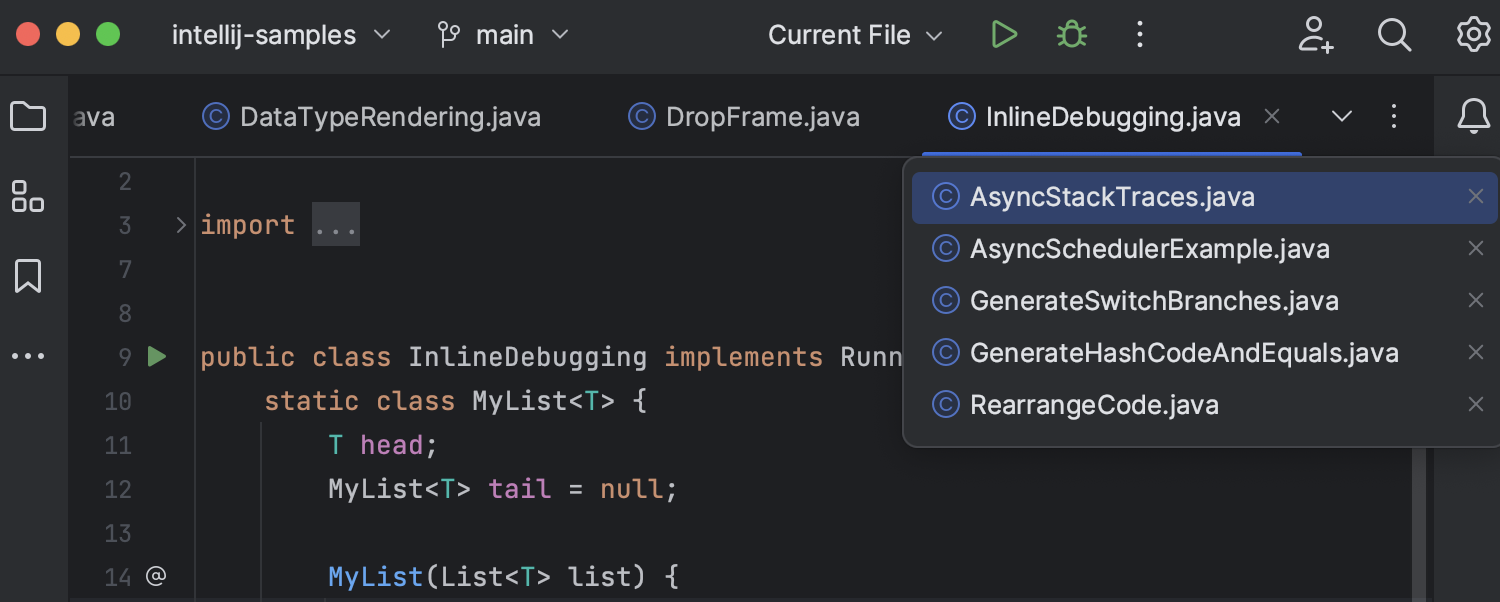
New Dark editor color scheme
There is a new Dark option that automatically activates when you enable the new UI.
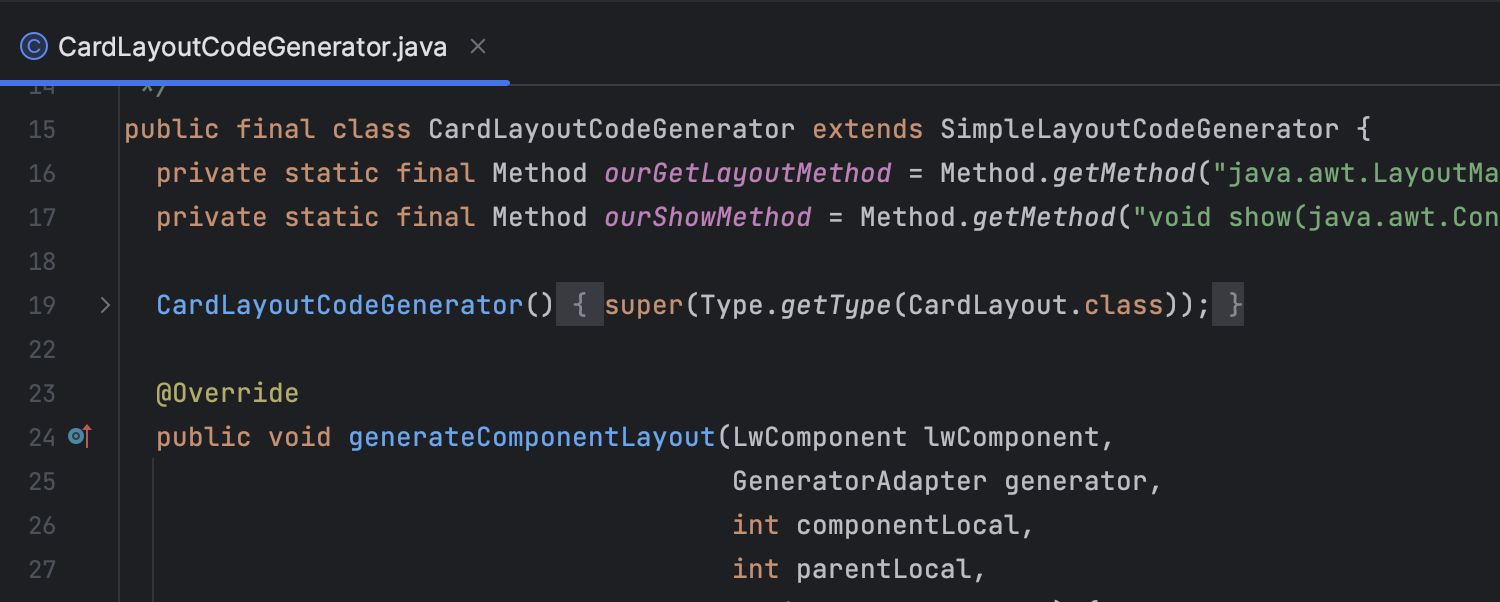
If you prefer using the previous default color scheme, go to Settings/Preferences | Editor | Color Scheme and select Darcula Contrast from the list.
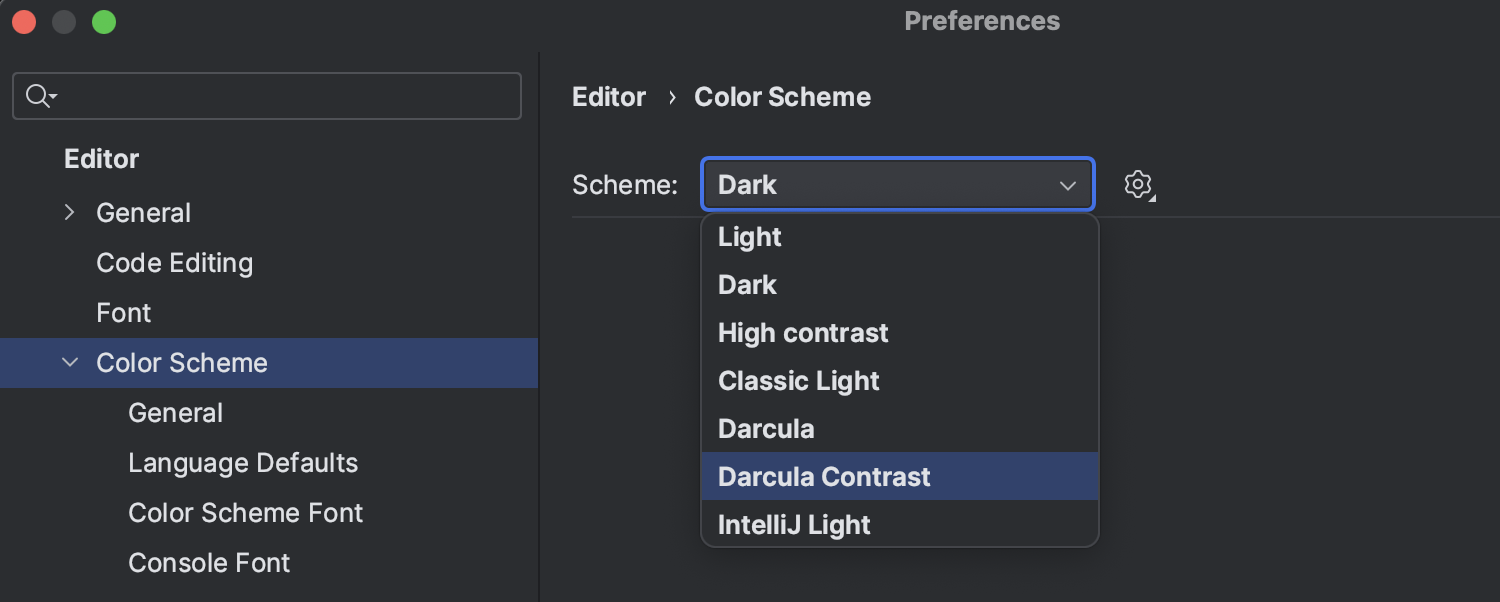
Option to always show tool window icons
You can now choose how you want the tool window icons to appear in the IDE. By default, the icons in the tool window header appear on mouse hover or when the tool window is focused. Now, you can set it so that they are always visible. To configure it, go to Settings/Preferences | Advanced Settings | Tool Windows.
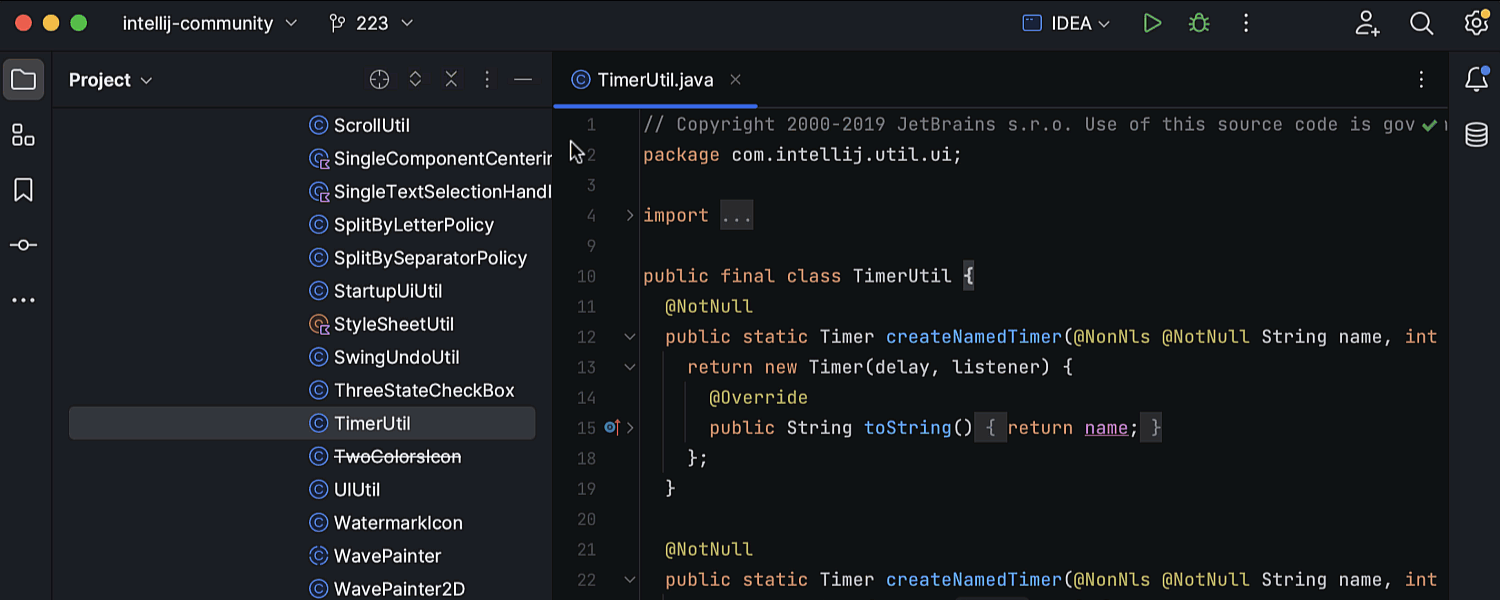
Option to customise the main toolbar via a context menu
You can now easily configure the main toolbar to your liking by adding additional actions. Right-click on any widget and select the Customize Toolbar option. Choose the widget you want to update and search for the required action.
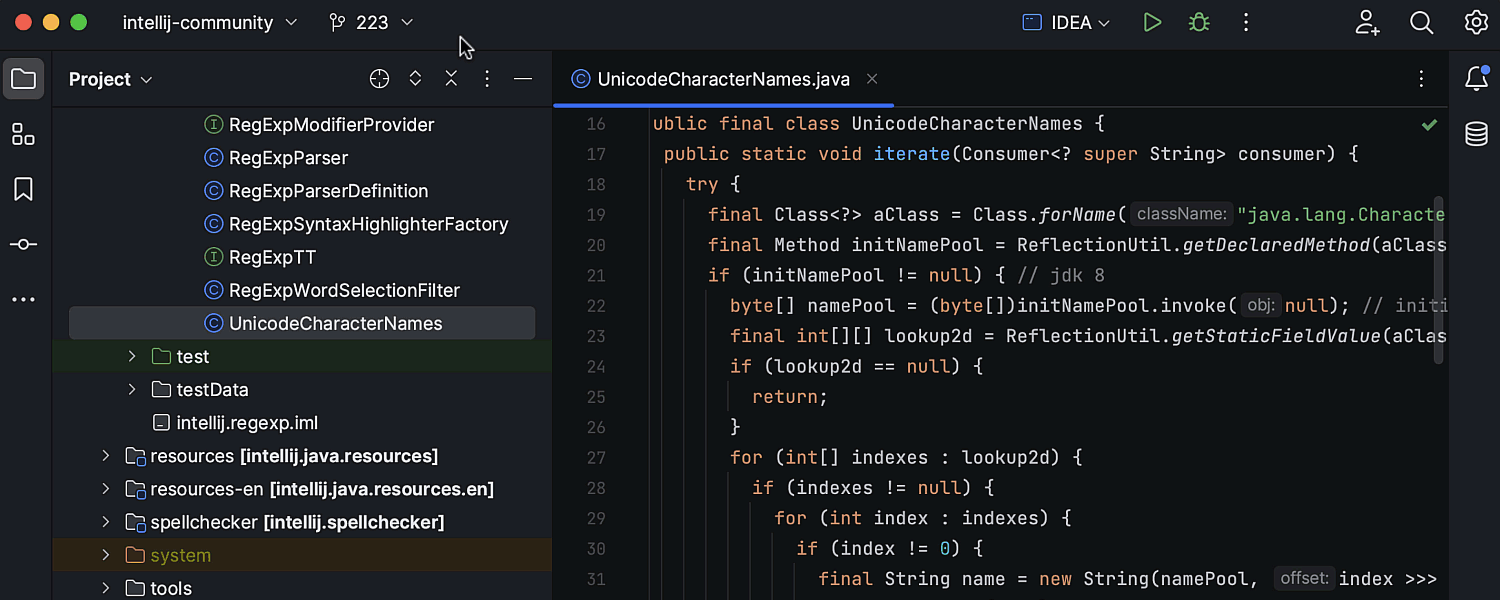
We now consider the new UI to be at the Beta stage, and we’re committed to making it even better for future IDE versions. We invite you to give the new UI a try while working on your projects and provide us with your feedback, suggestions, and concerns. This will help us create the best possible user experience.
To activate the new UI, go to Settings|Preferences / Appearance & Behavior / New UI. You’ll also find the Submit feedback button that provides access to the in-IDE feedback form, which you can use to share your comments and feature requests with our team.
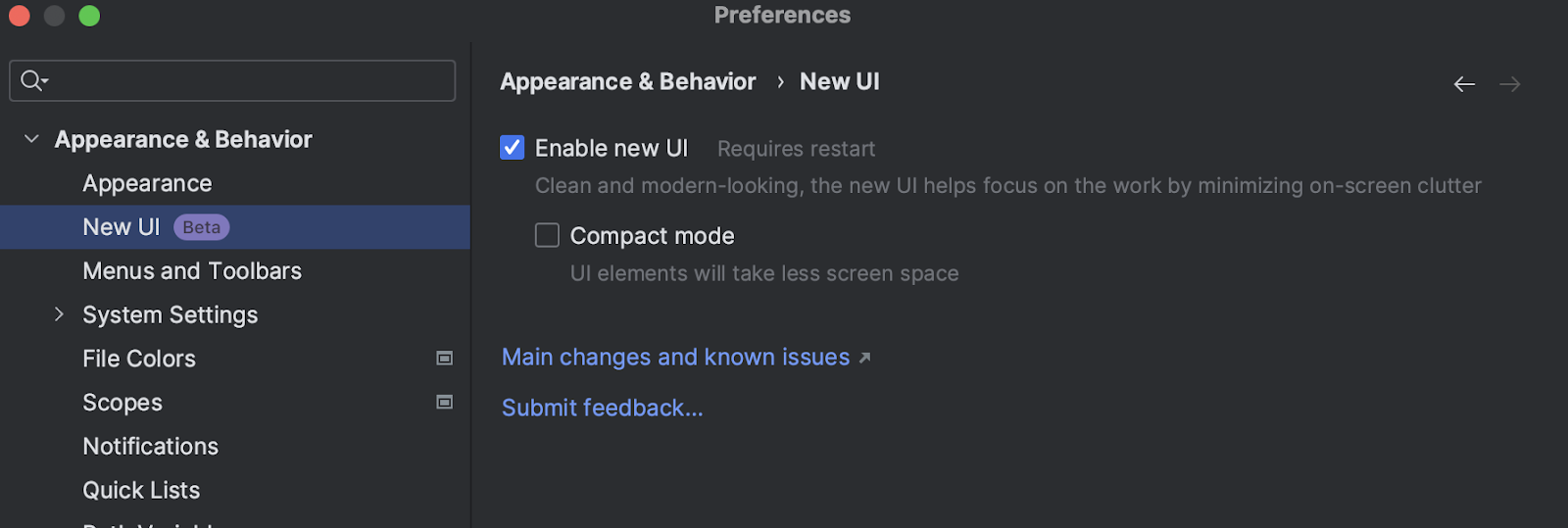
Buy IntelliJ IDEA
Grey Matter is a JetBrains Platinum Reseller. We can provide exclusive pricing and licensing advice.
Fill in the form below to request a quote.
Contact Grey Matter
If you have any questions or want some extra information, complete the form below and one of the team will be in touch ASAP. If you have a specific use case, please let us know and we'll help you find the right solution faster.
By submitting this form you are agreeing to our Privacy Policy and Website Terms of Use.
Leanne Bevan
Related News
Unlocking geospatial intelligence with Maps in Microsoft Fabric
Data alone doesn’t drive decisions. It’s context that turns numbers into action. Location intelligence brings that context to life. With Maps in Fabric, organisations can fuse geospatial analytics into their analytics stack, unlocking real-time insights that lead to smarter decisions...
Trust No One: Microsoft 365 and the Zero Trust Model
How the principles of the Zero Trust framework are transforming cyber security in Microsoft 365 Zero Trust – it’s not just a buzzword. In this episode, we explore how Microsoft 365 is putting the Zero Trust model principles into action....
We’ve achieved our Advanced Specialisation for Infrastructure and Database Migration
We’re proud to announce that we’ve achieved Microsoft’s Advanced Specialisation for Infrastructure and Database Migration. This recognition reflects our deep technical expertise and proven ability to help businesses modernise and migrate their environments with confidence. What is the Advanced Specialisation? Microsoft’s Advanced Specialisation for Infrastructure and Database Migration is...
International Men’s Day: Honest reflections from our team
Each year on 19 November, International Men’s Day shines a light on men’s mental health, well-being and aims to raise awareness around gender equality. With this year’s theme, “celebrating men and boys”, we spoke to some of the men in...